Configure Arq to backup to DigitalOcean Spaces
Arq is a Mac application that sits in your menubar and continuously backs up your data. Let us configure Arq to use DigitalOcean Spaces.
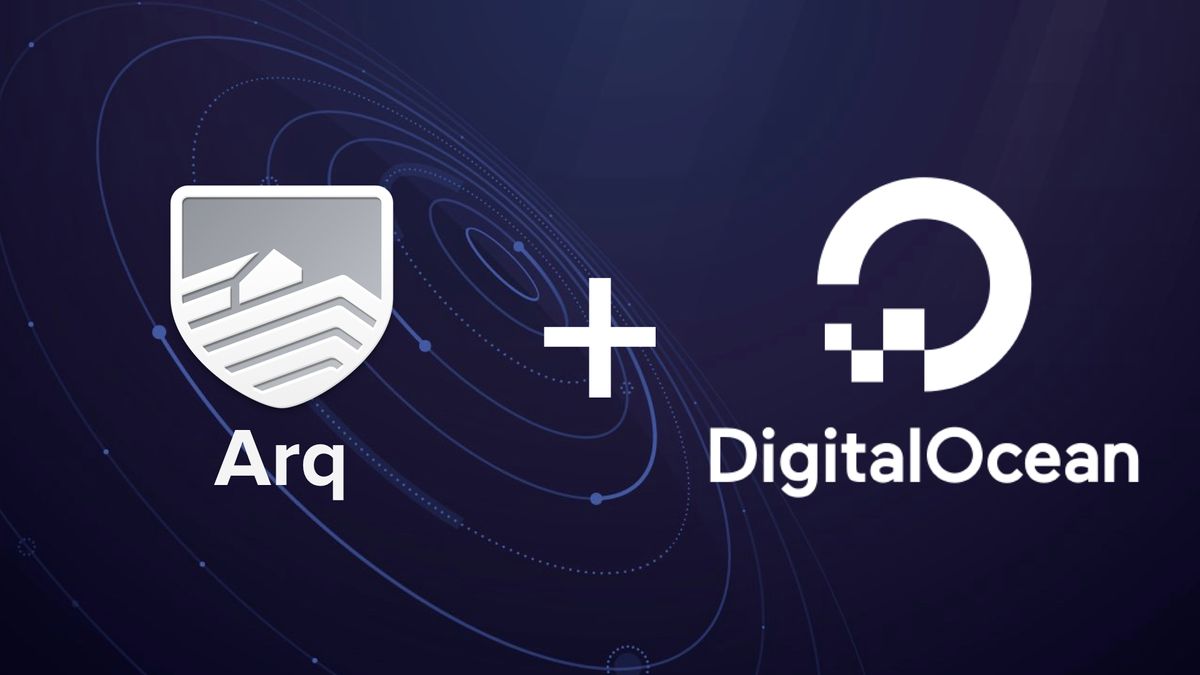
I shoot a lot of photos. All of them are uploaded to iCloud via Apple Photos and synced to all my iDevices. However,** iCloud is not a backup solution**. If I delete a photo, it's also deleted in iCloud, which means on the next sync interval it will be also deleted from all devices. A backup is something that you can recover from even if you delete or lose the data.
There are many services for backing up your data. I'm using Arq Backup to do it. Arq is a Mac application that sits in your menubar and continuously backs up your data to your specified cloud provider. What makes Arq so beautiful and useful are the following features:
- Everything is encrypted before it leaves your machine. Even if the remote machine is comprised, no one can see it.
- Built in compression and de-duplication decreases the upload time. Arq knows if you change only parts of a file, in that case it makes sure only that part is uploaded
- Arq's backup format is open and document. In the case Arq shut downs or the app stops working, people can easily recover their data.
- Multi cloud provider support enables to back up to multiple provider at the same time. This means that in case a provider decided to block your account, you'll know that the same data is backed up to another provider. It is also useful to proxy data formats to certain providers. For example you can back up your photos to a specific cloud provider and anything else to different one
- ... and many other awesome features.
DigitalOcean Spaces is a simple, efficient and S3 compatible object storage. Arq supports backup data to S3 compatible services, therefore it's also possible to back up your data to DigitalOcean Spaces. How we do it?
Before we continue, you need to create Spaces Access Keys from the API tab in DigitalOcean. Once created you'll get a Key and a Secret. Suppose those are: BPQK9FIKX4F5CS2B5CTU and JpPY9wAmCIn2jEPqnOKvfAuD4Z9GIcUY+/rdwI7s for our example (nit: save your time and don't try them out, those are invalid).
In Arq, open the preferences and click on Destinations and then the + button in bottom left of the window:
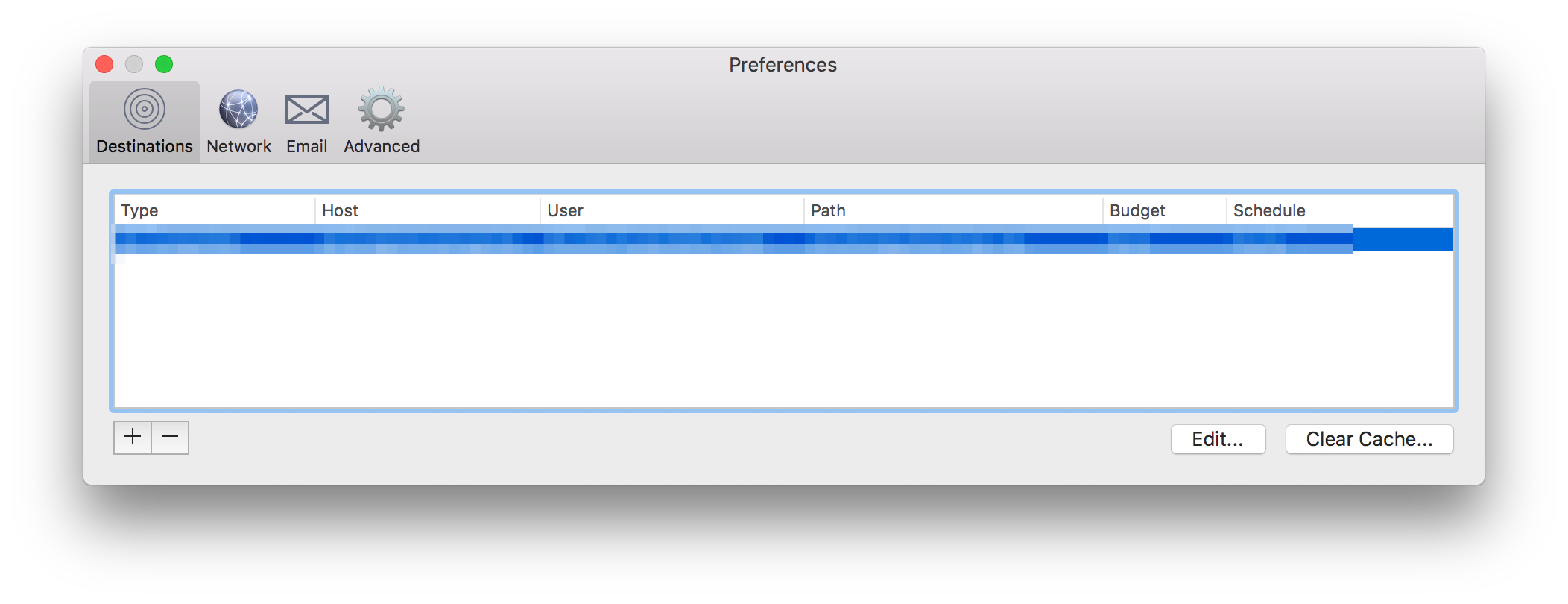
From here choose "Other S3-Compatible Service":
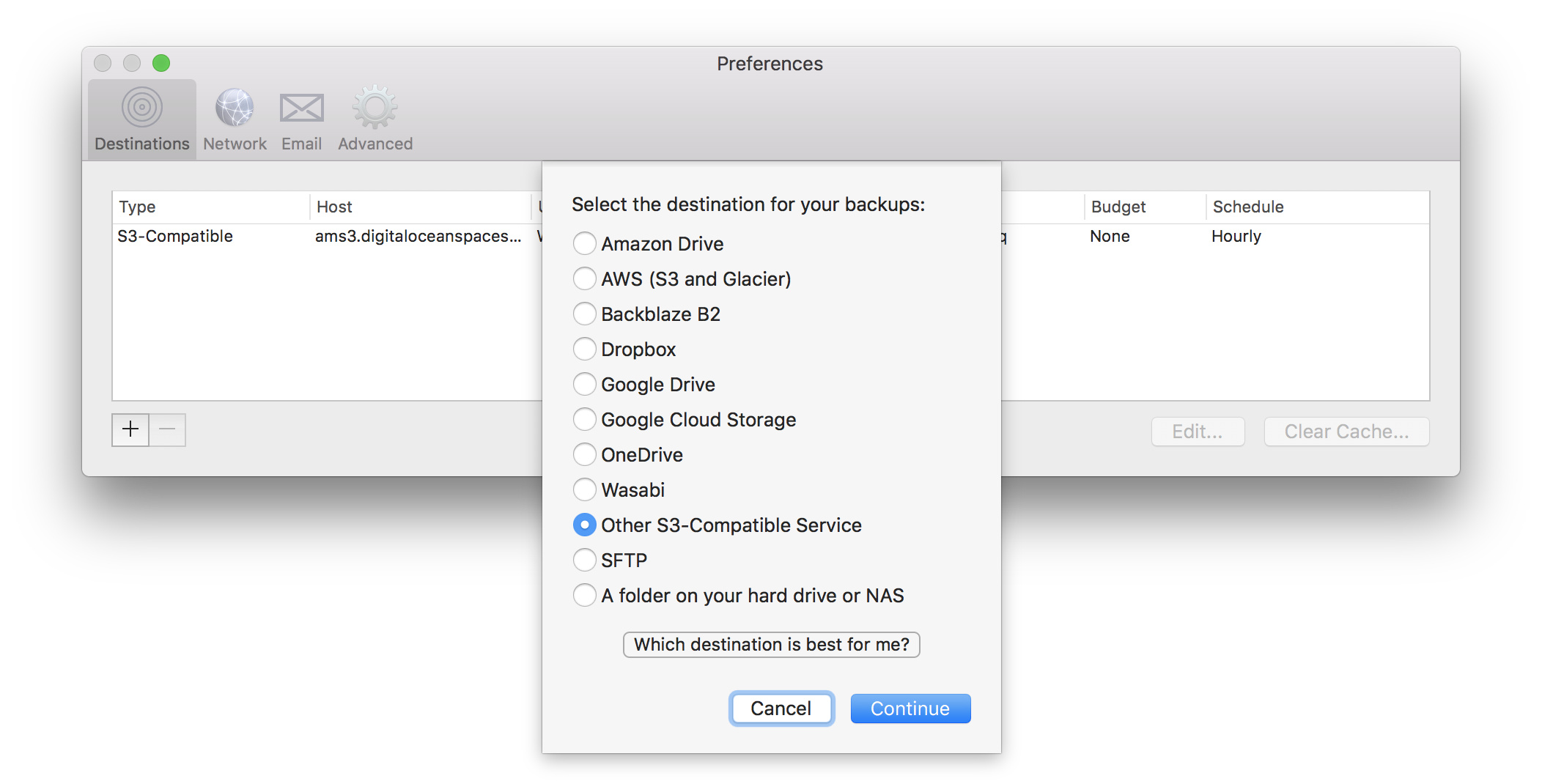
After that you need to write the Server URL, Access Key and Secrey Ket. At the time of my writing DigitalOcean has two regions: nyc3 and ams3. Let's continue with nyc3. The Server URL for this is: https://nyc3.digitaloceanspaces.com. You can easily find this from the DigitalOcean UI by trying to create a Spaces yourself. Arq does this all automatically, so all you need is to pass the Server URL. :
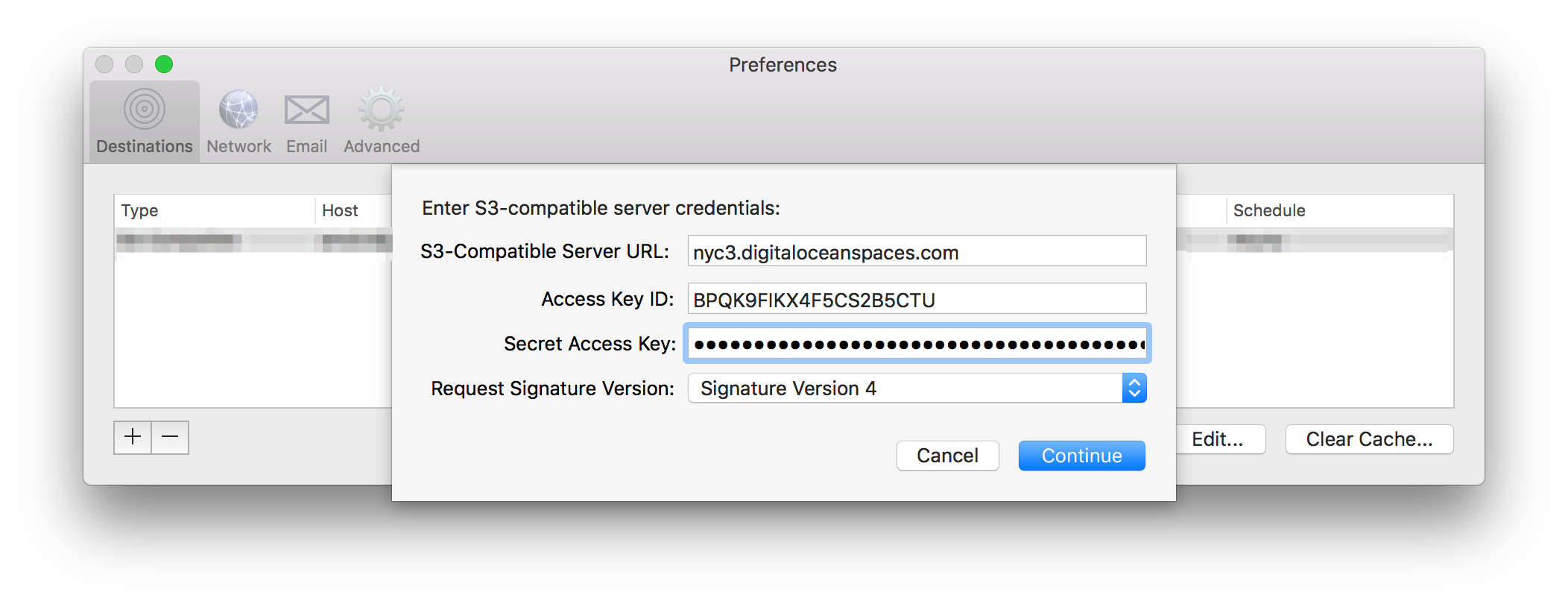
Once you click Continue, Arq will suggest a new, unique name to store your data. You can leave this or use a custom name.
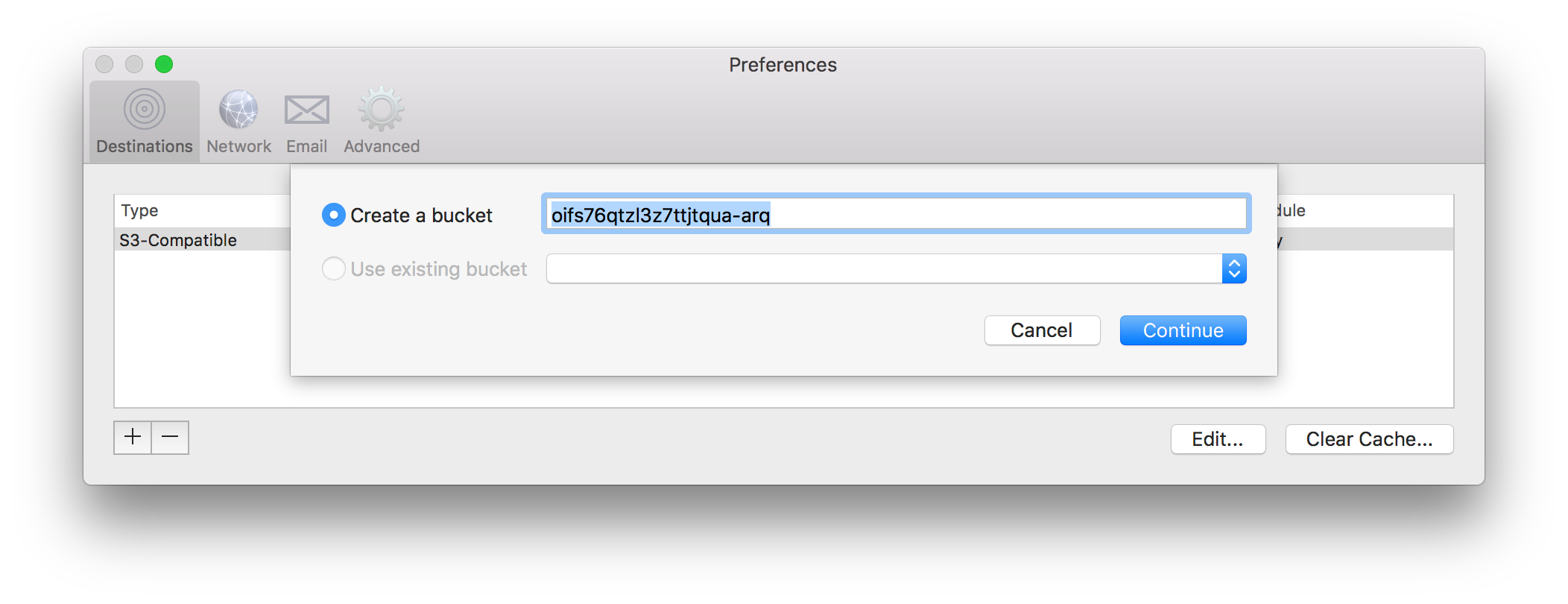
That's it. After this configuration, Arq will continuously back up your data to DigitalOcean spaces every hour. Be sure to change what it backs up or not. Initially it tries to back up your Home folder. I've found that to be a little aggressive for my needs. Also I don't want it to back up all the dangling docker images for example. All this can be configured though, so its up to you, choose what to backup or not.